Request & Response Format
Request Format
The Edunation API is a JSON API. You must supply a Content-Type: application/json header in PUT, POST, and DELETE requests. You must set an Accept: application/json header on all requests. You may get a text/plain response in case of an error like a bad request. You should treat this as an error you need to fix. In addition, all JSON properties are case sensitive.
curl --request POST \
--url https://example.com/gradebooks \
--header 'Accept: application/json' \
--header 'client_secret: {client_secret}' \
--header 'Authorization: Bearer {access_token}' \
--header 'Content-Type: application/json' \
--data '
{
"year_id": "6"
}Include Additional Fields
In certain services, you can specify additional fields to be included in the JSON results. You will find a parameter called "additional_fields" set in the API reference for such services. This parameter's type is a string that accepts comma-separated field names.
When applicable, you can add user custom fields to be included in the JSON results. To include a custom field, use the following syntax:
customField_{CustomFieldId}For example, to include the custom fields with ID=25 & ID=30 in your results, you need to set the additional_fields to the following:
{
"additional_fields":"customField_25,customField_30"
}Here is a sample for complete request to include country name & custom field with ID=12 in the student_roster service:
curl --request POST \
--url https://gw.edu-nation.net/api/student_roster \
--header 'Accept: application/json' \
--header 'Authorization: Bearer YOUR_ACCESS_TOKEN' \
--header 'Content-Type: application/json' \
--header 'client_secret: YOUR_CLIENT_SECRET' \
--data '
{
"year_id": 6,
"additional_fields": "customField_12,countryName"
}
'Response Format
The Edunation API responds to successful requests with HTTP status codes in the 200 range.
{
"Result": [
{
"userId": 123456,
"groupName": "Grade 10 A",
"idnumber": "79546331544",
"studentName": "Demo Student",
"lastName": "Student",
"gender": "Male",
"dob": "2002-01-30 00:00:00",
"userStatus": "Active",
"customField15": "custom field value",
"customField24": "custom field value",
"data":[
{
"parameterName":"custom field title",
"parameterCategory":"custom field section",
"parameterValue":"custom field value"
}
]
},
{
"userId": 1244567,
"groupName": "Grade 10 A",
"idnumber": "795466551544",
"studentName": "Demo Teacher",
"lastName": "Teacher",
"gender": "Female",
"dob": "2002-01-30 00:00:00",
"userStatus": "Active",
"customField15": "custom field value",
"customField24": "custom field value",
"data":[
{
"parameterName":"custom field title",
"parameterCategory":"custom field section",
"parameterValue":"custom field value"
}
]
}
],
"Message": "Success",
"Success": true,
"StatusCode": 200
}Error Response
In addition to the HTTP status code, most errors will also return a response body that contains more information to help you debug the error. A sample error response is shown below. The format of the error response body is explained after the example.
{
"Message": "You are not authorized to perform this action",
"ErrorCode": "not_authorized",
"Success": false,
"StatusCode": 401
}Schema
Blank Fields:
Blank fields are included as null instead of being omitted.
Timestamps:
All timestamps are returned in the following format, YYYY-MM-DDTHH:MM:SS. ( Example : 2016-02-13T23:27:49 )
Date Fields:
Input for date fields is expected to be in one of the following formats:
YYYY-MM-DD
YYYY-MM-DDTHH:MM:SS
Updated 8 months ago